MT6582_Lenovo TAB 2 A7-30HC_Android5.0.1_A7-30HC_S000125_150630_ROW_20170411_211342
MT6582_Lenovo TAB 2 A7-30HC_Android5.0.1_A7-30HC_S000125_150630_ROW_20170411_211342
LENOVO TAB 2 A7-30HC DEAD RECOVERY FIRMWARE 100% TESTED
TAB 2 A7-30HC FIRMWARE 100% TESTED
TAB 2 A7-30HC FLASH FILE 100% TESTED
Hang Logo Lcd Fix Done
আপনি ফাইল ডাউনলোড করার আগে দেখে নিন সেটের মডেল, ভার্সন এবং আমার দেয়া সেটের ছবি ঠিক আছে কি না !
যদি সবকিছু মিলে যায় তাহলে ডাউনলোড করুন ১০০% কাজ হবে
MT6582_Lenovo TAB 2 A7-30HC_Android5.0.1_A7-30HC_S000125_150630_ROW_20170411_211342
Version 4.4.2+5.0.1 working tested
Waiting for Phone Usb... Phone found [ USB Port:COM15 ] Connecting... Connection Done. Read CPU Info... CPU_ID: 6582 CPU_SW: 0001 CPU_HW: CA01 uploading boot image to RAM... Handshake received from Phone. Detected eMMC FlashType. uploading boot image to RAM... Handshake Received from Phone. eMMC cid: 150100463732324D42 CHIP : MT65820000 CPU ID : EMMC ID : 150100463732324D42 EMMC Size: 8GB, usable capacity: 7.29GB EMMC Name: eMMC_Samsung_F722MB Read Hardware Information is done.
Reading Project Property ... done. Making dir: C:\Users\sharif\Desktop\New folder (2)\MT6582_Lenovo TAB 2 A7-30HC_Android5.0.1_A7-30HC_S000125_150630_ROW_20170411_211342\...[ok] Reading preloader ......ok New EMI config is detected, auto added it to User Database, cnt=5 Saved to: C:\CS-Tool\CST_MainSoftware\private\db\emi\ Reading mbr ......ok Reading ebr1 ......ok Reading nvram ......ok Reading uboot ......ok Reading bootimg ......ok Reading recovery ......ok Reading sec_ro ......ok Reading logo ......ok Reading android ......ok Reading cache ......ok Reading usrdata ......ok All done. Files saved to: C:\Users\sharif\Desktop\New folder (2)\MT6582_Lenovo TAB 2 A7-30HC_Android5.0.1_A7-30HC_S000125_150630_ROW_20170411_211342\
Action completed Time taken : 00:05:35 Reconnect Battery/USB Cable CS-Tool Ver 1.56
Read How to Flash scatter Rom:
Step 1: Download and extract with winrar the stock Rom on your computer.
Step 2: After extracting you will find the Firmware file
Step 3: Install the USB Drivers.skip if drivers are already installed on your computer.
Step 4: Open the SP Flash Tools and load the Scatter File from the firmware folder.
Step 5: Click Download Button,Then Connect your Smartphone by usb cable Begin the Flashing.
Step 6: Green Sign will appear the screen, device successful Flash Done.
Important Notes:Take A Backup Of Your Personal Data,Before Flashing






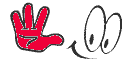
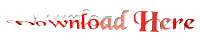
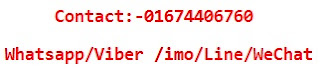








No comments